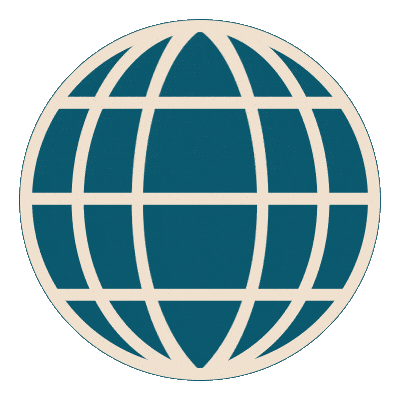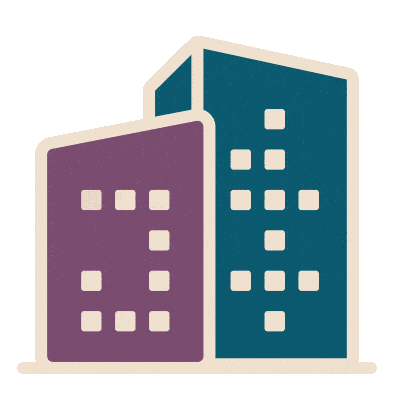Working WELL anywhere
Need some tips and tricks to ensure you have an ergonomic workstation? We've got you covered.
This summer, the IWBI team is experimenting with remote work, which provides an opportunity for staff to work flexibly, explore new places and reconnect with family and friends. It also means that some of us are working from the kitchen table of an AirBnB in Seattle, at a coffee shop in Ortigia or in a hotel room in Mumbai — away from an optimal ergonomic set-up offered at IWBI’s headquarters in New York.
In this piece, we talk about the basics of ergonomics, ways to work #WELL on the go and tips for achieving ergonomic balance regardless of where #Today’sHQ may be.
But first, what is an ergonomic workstation?
Basic ergonomic guidelines for computer-based workstations ensure that users avoid awkward positions and undue strain on the body. EWI Works, a consultancy founded by ergonomics expert and Movement Concept Advisor Linda Miller, highlights proper workstation set-up in the graphic below:

Many of the same considerations apply to workstations that allow users to alternate between seated and standing heights. Some topline points to consider for sit-stand workstations are highlighted in EWI Works’ graphic below:

WELL v2™ Feature V02: Visual and Physical Ergonomics outlines basic ergonomic requirements for workstations that not only support ergonomic comfort, but also encourage users to alternate between seated and standing positions throughout the day. Fluctuating between seated and standing heights throughout the day is a great way to break up prolonged periods of sitting and incorporate light movement into your day.
Spotlight on laptop ergonomics
Both of the images above emphasize the importance of the correct height for a computer screen. Positioning the computer screen at an optimal height and distance from the user helps to facilitate good posture and avoid undue strain on the eyes, back, shoulders and neck.
But not all screens are created equal. Laptops have particularly unique ergonomic considerations.
If laptops are not paired with the right solutions, they can actually be counterproductive to ergonomic goals. Just picking up your laptop and trying to find the perfect sightline to the screen (roughly eye level) quickly highlights the problem: your keyboard and mouse follow, preventing you from maintaining an optimal elbow position (90 degrees, resting on the sides of the body). Raising the screen on a stand without adding additional accessories highlights the same challenge, as shown in the image below:

In collaboration with the Movement Concept Advisory and our in-house ergonomic expert Angela Spangler, Feature V02 now provides specific ergonomic requirements for laptops. Laptops can achieve visual adjustability through the use of either of the following:
- An external screen (top image below).
- A laptop stand paired with a separate keyboard/mouse (bottom image below).
Both pathways separate the screen from the keyboard and mouse, allowing users to position the screen (either the laptop screen itself or an external screen) in an optimal viewing position and keyboard/mouse within comfortable reach.


Ergonomics anywhere
During remote month, IWBI staff have been documenting the workstations they encounter and sharing challenges faced, DIY solutions created and some of the pretty amazing views they’ve seen.
DIY at home
Staff taking advantage of remote work have been getting creative with DIY ergonomics! Take Mind Concept Lead Emily Winer’s at-home workstation, which features the following solutions that support her petite stature (5’2”):
- A pillow to support her lower back.
- A stack of books to ensure her feet and legs are supported, avoiding unnecessary pressure on the back of her legs.

Woes of the hotel workstation
Working remotely sometimes means we have fewer means and methods to achieve a proper workstation set-up. Does this hotel set up look and feel familiar? Light Concept Lead Gayathri Unnikrisnan was presented with this set-up while traveling in India.

When working from a hotel room with limited adjustability, consider implementing the following:
- If you do not travel with an external keyboard and mouse, tilt the screen back farther than 90 degrees to better position the center of the screen within your natural field of vision.
- If you do have a travel keyboard and mouse, position the laptop on a makeshift stand, using a sturdy tissue box or a book to raise the screen closer to an appropriate viewing height. Make sure to use your compact keyboard and travel mouse to avoid typing from the elevated keyboard, just as you would at your regular workstation.
- Most importantly, pay attention to signals that your body is experiencing discomfort, and increase your frequency of rest breaks. Step away from the workstation, switch your posture and consider adding movement breaks into the mix too!
Balancing scenery and comfort
Even with a few tips and tricks in your tool belt, sometimes ergonomics just isn’t going to happen. Let’s face it, sometimes the view outweighs the risks — like the one below shared by Deputy Director Michelle Martin while working in Italy. In these cases, we say embrace your environment and strive for balance. If you are unable to prioritize ergonomics, consider taking frequent breaks to change positions, move your body and incorporate light stretching to reduce tension in the back, neck and shoulders.